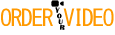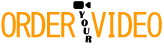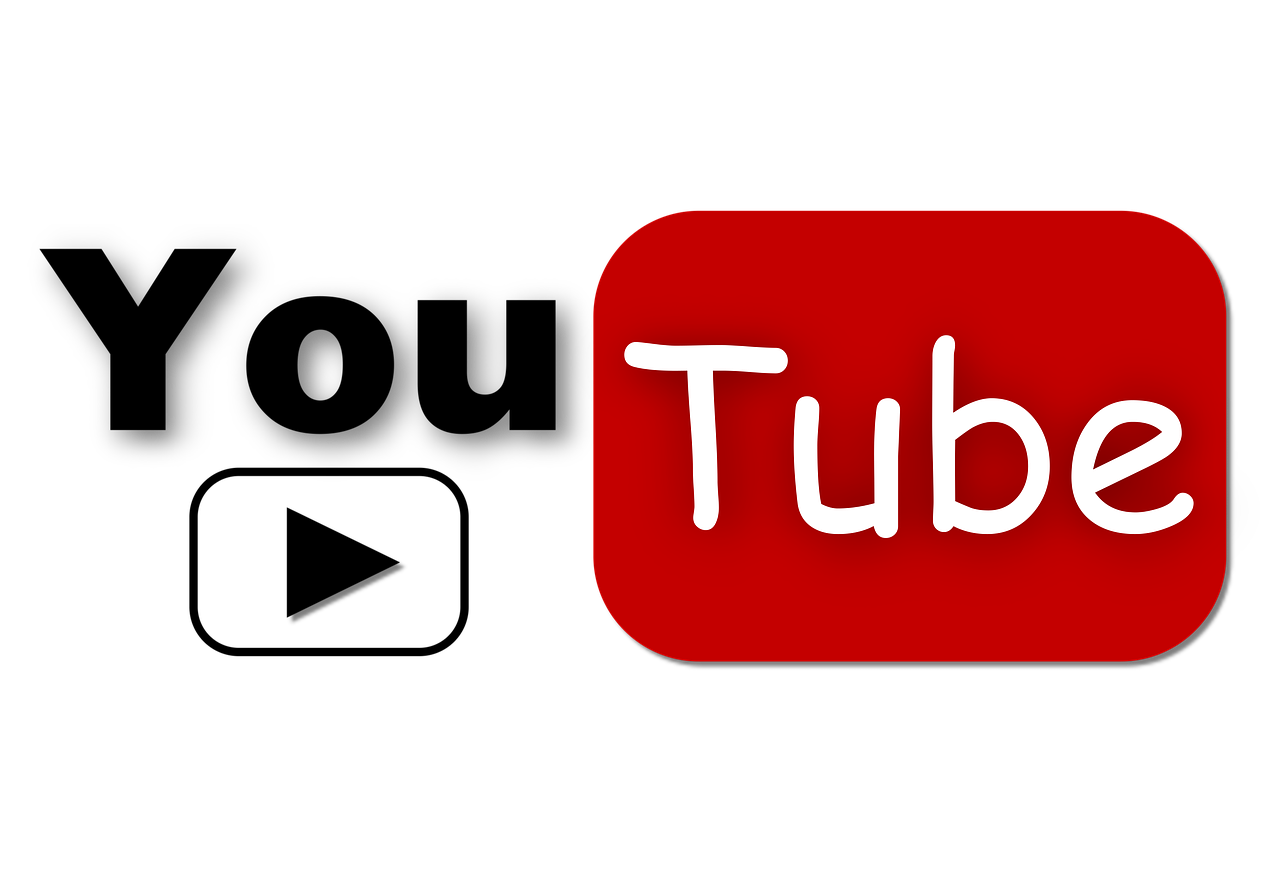
One of the most powerful features of uploading a video to YouTube is the ability to get instant feedback. Traditionally this has been achieved by wading through the comments and looking for the most helpful ones, which can often be hidden in a comment minefield. But another great method for getting the feedback you need is through the YouTube Interactive Cards feature, particularly poll cards. If you aren’t yet familiar with the cards system on YouTube, it is essentially the improved version of annotations and works on both desktop and mobile. Using poll cards the right way can turn a video into an even more powerful tool for gathering viewer and customer feedback.
What Are YouTube Poll Cards?
A poll card is exactly what it sounds like. It allows you to place an info card on your video, at a time of your choosing, that will allow you to poll the audience with a specific question. The question may have up to five multiple choice responses and can show results in real time to both the creator and the audience. Like other cards they are created through the cards system on YouTube and require an account in good standing. Cards can be accessed by clicking on the “I” in the upper right corner of a video, and creators can set up the feature by following these instructions.
Top 6 Uses for YouTube Poll Cards
You may be very familiar with Interactive Cards, or just starting to use them on your YouTube uploads. Let’s take a look at 6 ways you can use the Poll Cards to engage with your viewers:
#1 Use your Audience to Guide Your Video Content
If you’re having a difficult time deciding what to do for your next video or just want to involve the viewers more, give them a choice through a poll. This would be particularly useful for musician, gamers and how-to creators looking to find what their audience most wants to see next. Using a poll card not only helps you deliver what the customer wants, but it removes the potential headache of sorting through the comments to tally results to a question.
#2 Fine Tune Your Programming Schedule
Whether you are just looking to grow your audience or retain the one you’ve got, use poll cards to find out what day and time works best for posting. This can vary greatly from channel to channel depending on the topic and demographics of the content. Choosing a day and time that works best for the people that care about it the most can aid in boosting the initial view push that can be crucial to the success of a video.
#3 Use Poll Cards as an Educational Tool
Educators who are using YouTube to supplement their class can use poll cards as a means for gathering feedback on the effectiveness of their teaching both in class and through video. Since poll cards are submitted anonymously, they can best be used to measure whether or not students are understanding basic concepts that teachers are looking to reinforce.
#4 Start a Conversation
Cards aren’t just for getting feedback. Use it to ask a relevant question to viewers in hopes of sparking a discussion in the comment section. Sometimes all it takes is a little push to get viewers comfortable with engaging on a video.
#5 Have Fun with Viewers
While your video should be the main attraction, quirky questions and polls can give viewers another reason to keep watching. Don’t be afraid to ask ridiculous questions to try and get some emotions out of the viewer. A laugh or smile can give a viewer a reason to share your video for a reason other than the expected content.
#6 Use them to Re-engage Your YouTube Audience
It’s not out of the question for even the most die-hard viewers to miss a video from their favorite creators. Consider using polls as a means for redirecting viewers to past content or important announcements that they may have missed.
Get creative with your polls and use them as a tool to help you gather information, interact with fans and guide your processes. Getting the right kind of feedback and guidance from your audience can make all the difference in turning good content into great content. If you want to find out more about Interactive Cards then watch this short video from YouTube:
Author: Andy Smith
Courtesy: www.reelseo.com
Image credit